SetCompositeMode,
a Toon Boom script to set the composite mode of multiple selected composites in one click.
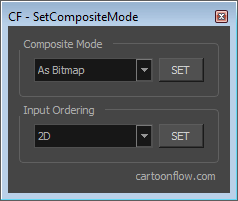
SetCompositeMode is a free a script for Toon Boom Harmony allowing you to change the composite mode of several selected composite modules all at once.
Download
You can download the SetCompositeMode script for Toon Boom Harmony here.
Download
What does the script do?
It may happen that you realize that you didn't choose the right composite mode at the moment when you created the composite modules used in your scene.
This can have an impact on the order in which your layers are displayed.
e.g. You may realize that you need your composites to be set to 'Pass Through' mode but they are set to 'Bitmap' mode.
Changing the composite mode for every single composite module can become a time consuming task.
Another case that may have happened to you is that you are quite sure that nearly all your composites are set to 'Pass Through'. But, it becomes clear that one of them isn't. Unfortunately, you don't know which of them...
In both cases the SetCompositeMode script can help you out.
How to use the SetCompositeMode script?
Select the composite modules which you want to change the composite mode of.
In the drop down list choose the composite mode you want to set and hit the 'SET' button.
If you want to apply these changes to all the composite modules of your scene you can also simply select all the nodes of the node view and apply the script.
The changes will only be applied to composite modules. The other nodes of your scene will be ignored.
Compatibility
Toon Boom Harmony versions 10 to 14.
Acknowledgments
A piece of SetCompositeMode's code (the one allowing to place all resource files into the same directory) is based on William Saito's script Selection Sets 2.0 which you can find on his cool website www.toonboomscripts.com.